How to use Google Flights – some strategies to help you
Introduction
In recent times Google Flights has become an excellent option for people to look for their cheap flights. While still doesn't have the same filtering power as ITA Matrix, such as specifying booking classes and fares codes, it still does enough for the vast majority of holiday makers.
My favourite thing about Google Flights is its graphical user interface. Everything is clutter free, the buttons are laid out sensibly and the results are clearly presented. One big advantage is that Google Flights in many cases allows you to book the fare you find (via redirection to the ticketing carrier) whereas Matrix does not. Another advantage is that it brings up the prices much faster and in a much less cumbersome way than Matrix. Anyone who regularly searches multi-city flights may testify!
But there are still many ways to use it, and it is very easy to waste time on loose ends if you do not know what you're doing. Here I outline a few strategies to make your search more efficient, depending on the reason you're looking for a flight.
1) “Just Browsing”
First set the currency you want your results to appear. You do this by clicking the three horizontal lines near the top left under the Google logo, and changing it in the drop down menu.
If you don't know where to go, or just have an idea of where might interest you, start by putting in your local airport in the “From” box, and a set of dates depending on whether you are doing return or one way, then click “Expand Map” in the top left part of the map as shown below.
Your screen should now show the standard Google Maps page overlaid with different cities and prices.
You can drag and zoom the map but it can take up to around 30-60 seconds for prices to show up against the city names so be patient during this stage. You can speed up the loading time by applying filters, as covered in the next few headings.
If you see one or more airports that interest you, just click that city then move onto the next step to narrow the dates down to an individual flight.
2) “I'll go anywhere but within a certain price “
You can follow the steps above, but you will need to set a pricing filter to your desired maximum limit. Beware that sometimes the prices displayed for a range of dates can be skewed by the presence of low cost carriers, so you may need to eliminate them by applying the airline filter too. See section 4.
(If Google is reading this, then I suggest programming in a minimum price filter!)
3) “I need to book a flight between these two cities but my dates are flexible”
If you know your potential destination already then start to identify some dates to suit you. The power of the visual price charts come alive when you can rapidly identify the trend in prices.
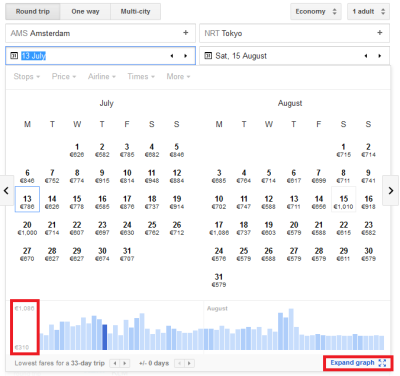
If you click on “Expand graph” to the bottom right then the your screen should look something like this.
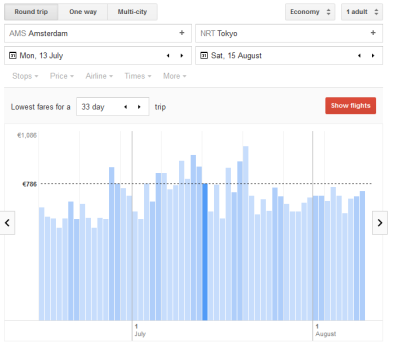 You can click on the bar charts to change the date of your flights and then start to select flights on that particular day.
You can click on the bar charts to change the date of your flights and then start to select flights on that particular day.
In many instances Google has a commercial relationship with the airlines so if you click the link below, it will take you straight to the airline's page and auto-fill most or all the search criteria to reproduce the flights you found.
You can then go ahead and proceed with payment directly with the airline (but of course giving Google a small commission)
4) ” I want to fly a certain airline or alliance”
You can use the airline filter to select certain airlines, an alliance, or any combination of airlines you wish. You may also set price and airline filters simultaneously.
You will only be able to select one alliance at a time, but you can highlight as many airlines as you wish. Therefore if you wanted to look for flights between, say Athens and New York, on Oneworld airlines plus Turkish Airlines and Lufthansa, then you would have to tick the individual boxes for British Airways, American Airlines, Iberia, Finnair, […], Turkish and Lufthansa. (Replacing the […] with all the other member airlines of the alliance.)
5) “I want to book open jaw flights”
Here is where the speed of results from Google Flights trumps Matrix. However you cannot take advantage of the price charts which I admire so much.
Therefore the next best thing to identify your airports first. (Depending on whether you know where you are heading, start with either Step 1 or Step 3).
Use the “Multi-city” tab near the top and enter your cities and dates into the box and it should load some prices. You should then ‘scroll' through potential dates using the left and right arrow highlighted, and through trial and error identify an open jaw combination that is suitable.
6) “I want to book multi-city flights”
Similar to open jaw bookings in section 5, you now need to start adding in extra legs into the search. Click on “Add a flight” under the search boxes to bring up more boxes.
Multi-city flights are capped at 5 searches, but that does not necessarily mean 5 segments! As this one of the most advanced level of searching you can make in Google Flights before applying filters, it can also become rather iterative and mundane.
However, don't underestimate the amount of time the graphical user interface can save when doing multiple searches…and the fact that in many cases you can book the fare you find!
7) “I want to look for mileage runs, or other ultra cheap fares”
For the pinnacle of flight searches, Google Flight lacks a little bit of power for deep mileage run planning compared to Matrix, as it does not display fare rules which are crucial to planning and restricts the amount of departure and destination inputs. Therefore you should treat Google Flights as a primary screening tool to then later focus on your findings in Matrix.
Start in the “Round Trip” flight searches tab. You can put up to five airports in either the from or to boxes with each code separated by a comma. For example:
From:
LHR, AMS, BRU, FRA, CAI
To:
HKG, SYD, LAX, YVR, SIN
If you use multi-airport codes then that will be counted as if you had written each constituent airport separately. For instance this search parameter…
NYC
…is equivalent to this
JFK, LGA, EWR
Like the first 3 steps, start by entering your departure airport(s) and apply a price and airline filter. In this example below I use Oneworld for an airline filter, with “LHR, AMS, BRU, FRA, CAI” as departure airports and “HKG, SYD, LAX, YVR, SIN” as destinations.
The value of the price filter may be a little hard to determine if you are new to searching for mileage runs so a guideline of prices for the most popular regions is as follows: (Prices based on economy class round trip in US Dollars, and somewhere between 4-6 cents per mile – calculated using GCMap. “vv” stands for vice versa.)
Europe to Far East Asia and vv $650
Europe to East Coast USA and vv $400
Europe to West Cost USA and vv $550
Europe to Australasia and vv $1200
Far East Asia to East Coast USA and vv $600
Far East Asia to West Coast USA and vv $550
Far East Asia to Australasia and vv $550
East Coast USA and Australasia and vv $800
West Coast USA and Australasia and vv $600
East Coast USA to West Coast USA and vv $200
Once you have identified candidate mileage running fares, it's then time to export your result to Matrix (or click here for my tutorial) where you can also try to optimise further using Maximum Permissible Mileage or other routing rules where applicable.
Conclusion
Hopefully that gives an insight into how to use Google Flights, going from the most basic to the most advanced methods. If you spot any mistakes or have further suggestions for improvement please feel free to leave a comment below or send me an email – info [a] pointstobemade.com.
(Article last updated 8th June 2015)
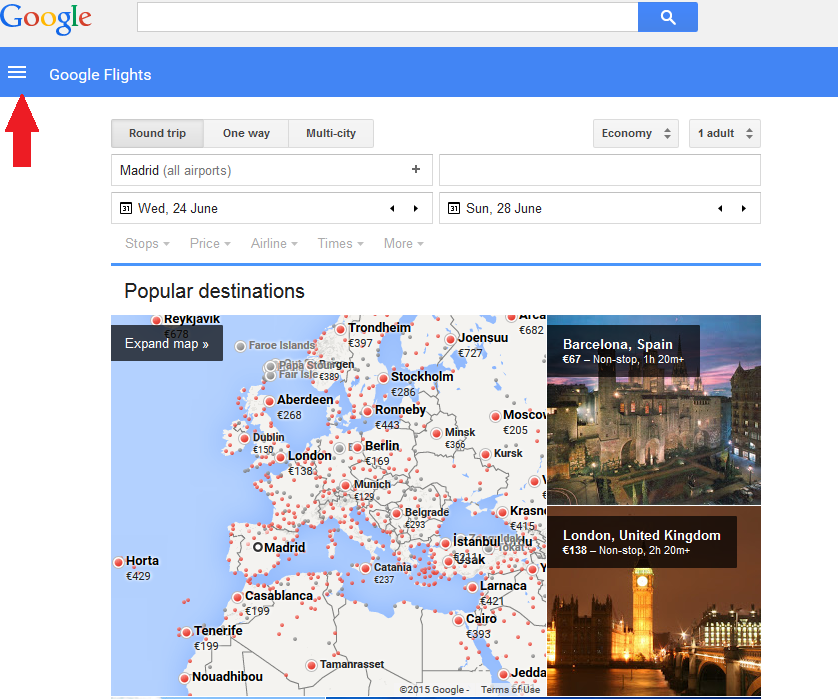
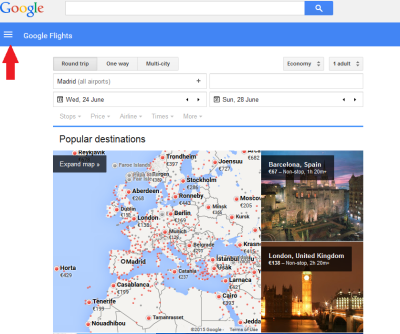
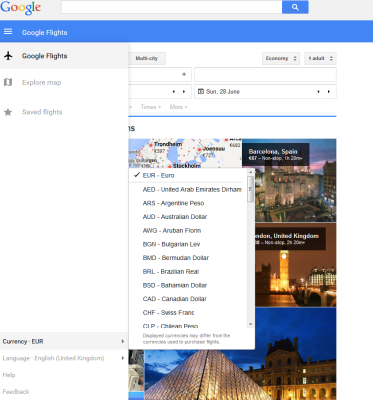
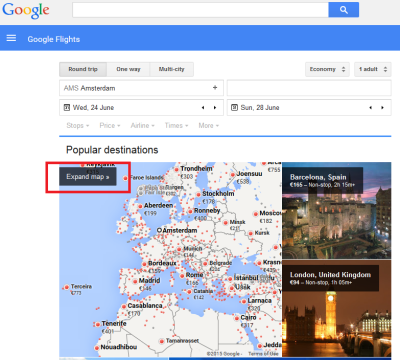
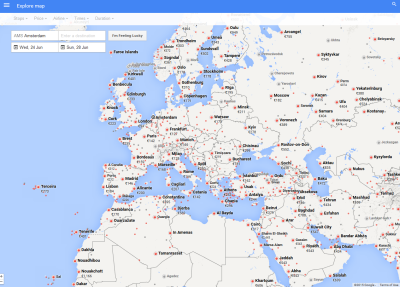
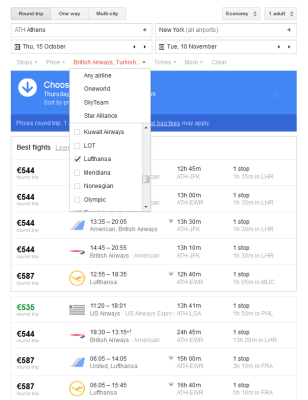
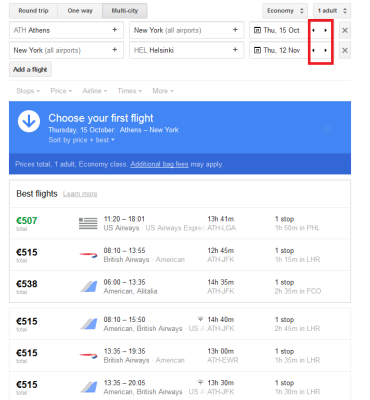
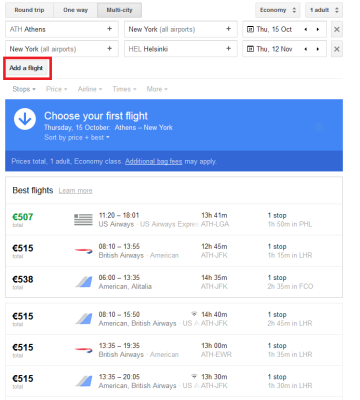
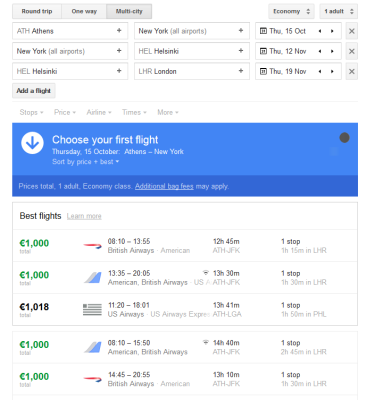
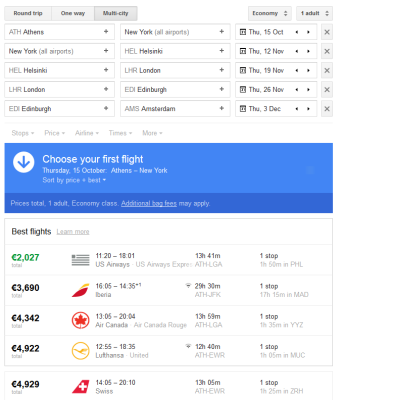
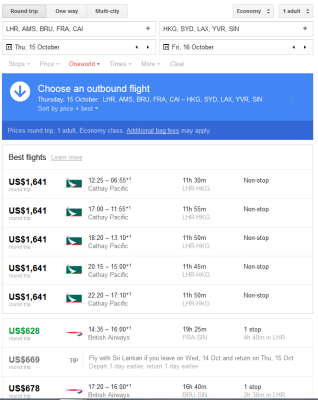
I was wondering how to search the other way. For example, I know I have to be in Madrid for certain dates (business conference) but I don’t care from where I fly. Or in other words, I would like for the map to display the fares TO a particular city, not FROM a certain city.
I’m a Program Manager for Google Flights.
Allison, you can use a region as a destination (e.g., Europe), but at this time we don’t support it as an origin, sorry! You can, of course, select a bunch of airports for the origin (e.g., sfo,sjc,oak).
And Tim, wow, that was an amazingly comprehensive (and I imagine enormously helpful for many!) article about Flights. Thank you!
Oh, and fortuitous timing; my teammates and I are doing our first-ever Reddit AMA tomorrow and we’d love to have you and your readers joining in! 🙂
d’oh, hit submit too early!
Here’s a link to more info on the AMA
https://plus.google.com/+GoogleTravel/posts/4vZfFbNBr3o
Hi Adam, with pleasure I would love to attend the AMA, count me in! I’ll be dialling in from The Netherlands
That’s awesome, Tim, and apologies for both the late’ish notice and, well, the late hour of the AMA Europe time.
Looking forward to your questions!
Nice tutorial. Thanks. I learned some time-saving techniques I didn’t know like checking 5 airports at one search in destination boxes.
Thanks Ric! Google Flights has also improved a bit since this tutorial was written. For instance the airline filter works so much better!
Cheers Ric! My biggest gripe with it is still that you can’t select by fare buckets or other filters like in ITA Matrix, but the results are very fast still.
I’m only able to save the search criteria “Airlines” when using the filters. Other filters are not saved when you flip the “Send Email” switch.